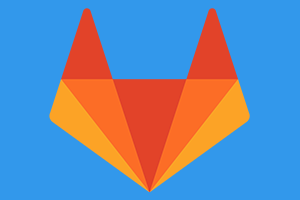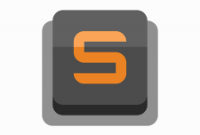Data and privacy on computers is an absolute right for us as computer owners.
Some people may not want the data on their computers to be accessed by others, worse still being misused by others. Therefore, securing our computer data is the first step we need to do.
There are several ways to secure data on the computer, one of them by giving a password on your important folders. In this tutorial, I will explain how to lock folders on the computer. This tutorial can be applied to some versions of windows, such as windows xp, windows vista, windows 7, windows 8 or windows 10.
How do I lock folders?
To lock important folders on your computer, without using software.
1. First we first create the folder you want to lock. In this tutorial, I created a folder called Code IT World.
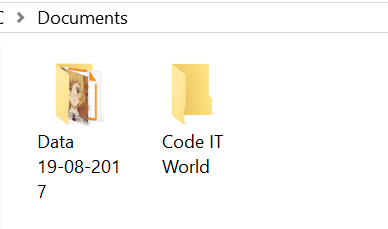
2. Go into the folder you just created (the folder you want to lock), then create a new text file by right click> New> Text Document.

3. Enter the script below into the text file.
cls @ECHO OFF title Folder Private if EXIST "HTG Locker" goto UNLOCK if NOT EXIST Private goto MDLOCKER :CONFIRM echo Are you sure you want to lock the folder(Y/N) set/p "cho=>" if %cho%==Y goto LOCK if %cho%==y goto LOCK if %cho%==n goto END if %cho%==N goto END echo Invalid choice. goto CONFIRM :LOCK ren Private "HTG Locker" attrib +h +s "HTG Locker" echo Folder locked goto End :UNLOCK echo Enter password to unlock folder set/p "pass=>" if NOT %pass%== PASSWORD_DISINI goto FAIL attrib -h -s "HTG Locker" ren "HTG Locker" Private echo Folder Unlocked successfully goto End :FAIL echo Invalid password goto end :MDLOCKER md Private echo Private created successfully goto End :End
4. Replace PASSWORD HERE with the password you want. For example, I use codeitworld123 as the password folder of the IT World Code.

5. After that Save As text file and give name of locked.bat and change Save as type to All files.

6. After you have finished creating the file, please delete the New Text Document file.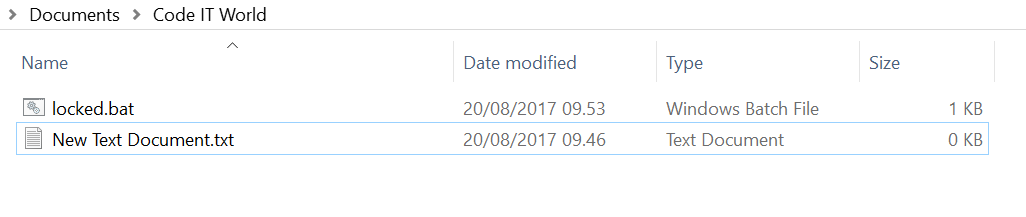
7. Double click the file locker and will automatically appear a folder named Private. Save all your important files into the Private folder.

8. After you have finished placing the important files into the Private folder, run the file locker again. You will see the display as shown below, press Y and then Enter key.

8. Automatically Private folder (where you save your important files) will be lost.

9. To view the folder, just double click the file locker. You will see a view like the picture below, then enter the password you created earlier to open it.

10. Private folder reappears. And if you want to change as well as eliminate it again, just double click the folder locker, press Y and then Enter key.